Multiple RDP ports - Adding multiple Remote Desktop Ports
If you need to add another listening port for your RDP server, for whatever the reason, this howto will show you how to do it.
Open up the Registry Editor
Navigate to the following registry key
Right Click and choose export – save the file on your computer – give it a name like RDP-TCP-2
Close the Registry Editor
Right click on the file you saved and click on Edit
As per the picture below change the key from:
Close Notepad
Double click on your saved RDP-TCP-2 registry file to import the key back in to the registry
Open the Windows Registry Editor Again. We will now change the Port for our new key
Browse to our new Key which we just imported. i.e.
Right Click on Port Number and choose Modify
Click on the Decimal radio button
Change the Port Number to the desired value and click on OK.
Close the Windows Registry and restart the computer
You can now test out the new RDP port which you’ve just added to the computer.
1 - Go to the Start menu and click on Run.
Hi,
Please notice we need to edit the registry, so it always best to BACKUP the REGISTRY before you doing any edit on it.
HKEY_LOCAL_MACHINE\SYSTEM\CurrentControlSet\Control\Terminal Server\WinStations\RDP-Tcp
HKEY_LOCAL_MACHINE\SYSTEM\CurrentControlSet\Control\Terminal Server\WinStations\RDP-Tcp
to
HKEY_LOCAL_MACHINE\SYSTEM\CurrentControlSet\Control\Terminal Server\WinStations\RDP-Tcp-2
HKEY_LOCAL_MACHINE\SYSTEM\CurrentControlSet\Control\Terminal Server\WinStations\RDP-Tcp-2
To connect to the Server from the client:
2 - On the Run menu type MSTSC and click Enter.
3 - In the RDP window, in the Computer box, scroll to the computer name or IP to which you wish to connect.
Code Snippet
Add a ":Port" (without the quotes) where "Port" is the decimal value of the destination port.
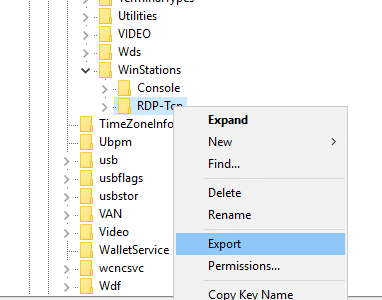
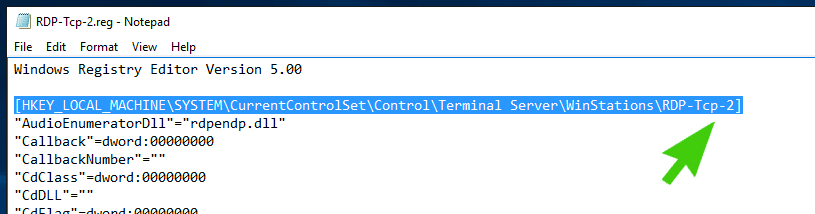

0 Comments:
Post a Comment
Subscribe to Post Comments [Atom]
<< Home